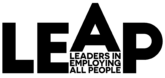Resources
Inclusion Specific Best Practices
Maintaining accessibility is an ongoing process. We have focused on a specific selection for employers to start with. These are steps that can have a major impact with minimal change. By looking at individual processes that impact applicants and employees, the business is able to approach one topic at a time. This is a lot of information and is meant to be a resource, not a one-time read.
Many job descriptions are created and never updated. Work with current employees to see if their respective job descriptions match their day-to-day roles. Some employers include this process as part of annual performance reviews.
Identify which tasks are essential to the position and which may come up occasionally. If you had a excellent candidate who was able to complete all the essential tasks, would there be someone else on your team who could complete the occasional ones? By breaking tasks apart into these two categories, applicants have a better sense of the core responsibilities, and you’re better able to evaluate potential employees.
Consider the education required for the position. Employers often require a high school diploma or equivalent by default. Look at your job description. Is that education requirement there because the employee needs to have certain math skills to keep track of inventory, use a register, or make calculations? Does the position require an understanding of grammar for writing and editing? Are these skills testable or able to be demonstrated?
If so, can these skills be listed on the job description instead of requiring a diploma? This will increase your number of applicants and better inform them of what is necessary to succeed in the position.
For more advanced jobs, ask the same questions. Does an employee need to have a degree because of legal regulations and licensing or is it sufficient for them to have a comprehensive understanding of the field? Many folks are unable to afford higher education yet attain the same level of knowledge through self-study and free online coursework.
People with disabilities have historically faced many barriers to employment. Even those with graduate degrees may find themselves without the requisite years of work experience asked for in a job announcement.
Branding
A company’s brand and reputation is not created through a single social media post about inclusion. Make sure your marketing, social media presence, and recruitment all regularly include the disability community without tokenizing it. Over time, become a company that everyone knows wants to hire qualified people with disabilities.
Just as with the branding above, make it clear to your employees, partners, and clients that disabled applicants are encouraged to apply. Who knows? One of your current employees might know the perfect person to refer! In addition, this communication will improve your company’s work culture and could result in current employees sharing their accommodation needs with you. Accommodations aren’t bad; they help your employee be even more productive than they already are.
Whether it is on your homepage or your jobs page, a statement of inclusivity is the most direct way to share the message: This company wants to hire qualified individuals with disabilities.
Start off with an Accessible Posting
A job announcement shared to social media as an image will most likely not reach applicants who use text-to-speech technology like screen readers. This population may include those who are blind or have low vision, and people with reading disabilities such as dyslexia, other cognitive disabilities, and motor disabilities. If you must share it as an image be sure to include alternative text (see Digital Accessibility for more information).
Uploading your job announcement as text or in a file format like .doc or .pdf ensures the inclusion of this applicant pool. Most Microsoft Office applications have a built-in Accessibility Checker that you can use to fix common accessibility mistakes. As an added bonus, having the information as text-based also increases the likelihood that a search engine will include it in its results.
If you are a registered employer on this directory, you are also welcome and encouraged to include a statement saying so on your job announcements.
An accessible announcement only does half the work; you need to make sure you reach your potential applicants. You can improve your reach by:
Including a link to your jobs webpage when you register for the directory. If you’ve already registered and want to edit your information, contact us at [email protected]
Send the job announcement to us and we’ll distribute it to our jobseeker mailing list. We’re happy to share social media job announcements too.
Reach out directly to local service providers who work with disabled jobseekers. The partners on the bottom of this page make up a comprehensive local network.
Unless otherwise noted, links open in new tabs.
Employer Assistance and Resource Network on Disability Inclusion (EARN)
Encouraging Applicants with Disabilities: Job Descriptions and Announcements
Encouraging Applicants with Disabilities: Job Descriptions and Announcements – Checklist for Employers
Mid-Atlantic ADA Center
Partnership On Employment Accessible Technology (PEAT)
General
DSC Employment Services Program — Annette Becherer: (217)356-9176, [email protected]
Community Choices Customized Employment — Ashley Withers: (217) 621-1090, [email protected]
IL DHS Division of Rehabilitative Services, Public Services Adminstrator, Aletha Alexander: [email protected]
University
University of Illinois Disability Resources and Educational Services: (217) 333-1970, [email protected]
IL Division of Rehabilitative Services – UIUC, Carolynne Jorgensen: [email protected]
High School and Transition-Age Young Adults
Champaign
Champaign Unit #4 Schools, Vocational Coordinator, Michael Crossin: [email protected]
Mahomet
COMPASS/ATLAS Program, Marissa Hill: 217-586-2161, [email protected]
Rantoul
RTHS Vocational Coordinator, Janet Eckstein: [email protected]
Rural Champaign County
RCCSEC STEP Coordinator, Jim Mayer: (217)892-8877, [email protected]
Urbana
Cunningham Children’s Home Vocational Options Coordinator, Debra Lewis: [email protected]
Urbana High School, STEP Vocational Coordinator, Beth Hanson: [email protected]
Businesses increasingly rely on third-party application software to handle online submissions. This saves the employer the need to hire technical experts to build custom digital applications. Unfortunately, many platforms are not accessible for a significant number of users. If you are shopping for a platform, find out if they meet WCAG 2.1 AA criteria. More details about this are available on the Digital Accessibility page, but what you should know is that these are internationally recognized accessibility standards. If the vendor doesn’t know how to answer your question about WCAG, they probably don’t meet the criteria.
If you want to do a quick inspection of your application, try to complete it without a mouse or cursor. Can you navigate through all the fields with only the Tab key? This is only one of the criteria, but is the most prevalent error and is the easiest to check.
PDF Files
For businesses that don’t use online platforms, a digital application form is generally used. A pdf can be quickly generated from a Word document, but may not be editable. Uneditable pdfs must be printed by the applicant, written on, and then either scanned and emailed, mailed, or hand delivered.
Unfortunately, creating editable pdfs requires Adobe Acrobat Pro, software that must be paid for. If you already have this program, make sure to add fillable areas to the application. If you don’t have Acrobat Pro, the Champaign Public Library has public computer stations that have the program available for free. If you have questions about creating editable pdf applications, please contact [email protected] and we can schedule a time to help you with the process.
Word Documents
The upside of pdf files is that their formatting and spacing is kept even when the applicant fills it out. However, an alternative to having a pdf file is uploading your application in a native format (such as .doc). In fact, this is often a more accessible format for people who use screen readers. The downside is that the spacing and lines may be shifted. Being flexible and understanding why the spacing is off will keep you from potentially disqualifying an excellent candidate.
Paper Forms
Not everyone qualified for a position may be tech-savvy. If you have a few printed applications available, you’ll be ready for walk-up candidates. Even better if you have a large-print version too!
Receiving Applications
To have the broadest applicant pool possible, an employer should be willing to accept applications both electronically and in person. This helps to include applicants who may not own electronic devices and applicants who are not able to travel easily.
This latter category does not necessarily mean that the potential employee will never come to the workplace. Some people with disabilities require longer periods to prepare for the day and have to wait for specific transportation options to get somewhere. Asking them to spend 2-3 hours getting there in order to drop off an application is not necessary.
Whether it’s on your careers page, the job announcement, or the application itself, be sure to provide both an email address and phone number. This way, applicants will be able to contact you with any questions they may have about the position, the application process, or other relevant matters.
If an applicant requests a reasonable accommodation for the interview process, be sure to have it in place before they arrive for the interview.
A qualified applicant may be the perfect fit for a position and an excellent addition to your team. However, not everyone thrives in the traditional face-to-face interview style. Consider these alternative approaches as a means of better understanding your candidate’s background, approaches, and skills.
For many skilled people, test and interview anxiety acts a barrier to succeeding in on-the-spot evaluations. By allowing the applicant to see the questions in advance, they are able to better prepare their responses. This way, you’re able to evaluate them based on their answer and not their performance under pressure.
This method also benefits individuals who are Deaf, hard of hearing, or may have an auditory processing disorder or speech disorder.
Similar to the first option, allowing for an interview that is 100% by email reduces candidate anxiety. This also enables applicants with speech disabilities or who are non-speaking to fully communicate their thoughts without feeling pressured by an in-person environment.
Walking interviews entail touring the workplace or facility during the interview. It is a means of removing the face-to-face pressure and expected eye contact while still learning about your candidate. By letting the candidate see where they could be working, it may also provide an opportunity for them to ask more questions about the job or suggest accommodations that may improve success.
Like the walking interview, this brings the candidate into their potential workplace and allows for both of you to see how they will do with the essential tasks of the position. It is important to not use this method solely as a means of free labor and should be limited in both scope and time. Depending on the workload requested, you could even offer a stipend for the work completed.
Video interviews became a widespread practice over the last two years and benefited many people. As mentioned on the Applications page, a need for specialized transportation can turn a 15-minute interview into a three-hour process of getting there and back. This is not an issue when it comes to employment, but you can save your candidate’s time, energy, and money by allowing for a live video interview.
Our team includes an Employment Specialist with years of experience providing job support and attending employer interviews. They would be happy to schedule a time to meet with you, discuss these interview styles in greater depth, and take a look at the process you currently use. Contact us at [email protected] if interested.
Not every disabled employee requires an accommodation. For those who do, something as simple as allowing them to have a phone with them can make a huge positive impact on your company’s bottom line.
Employers are often concerned about the potential expenses of providing accommodations for employees with disabilities. An ongoing national survey of disability-inclusive employers has found that more than half of accommodations came at zero cost while the bulk of the remainder had a median one-time cost of $500. This small investment resulted in a 90% retention rate (which saves the cost of onboarding a replacement) and major increases in both the employee’s attendance and productivity.
Some applicants and interviewees may feel comfortable sharing their need for workplace accommodation. Others may wait until a job offer has been made or even after they have started working. To facilitate onboarding, an employer can tell all new hires about the company’s commitment to inclusion and procedure for requesting accommodations as part of the job offer. It is up to the employee to make the request. Determination of what the reasonable accommodation will be is the outcome of a discussion between the employee and employer.
Imagine arriving for your first day on a job, only to discover that you can’t access the front door, bathroom, or team meeting space. To set your new employee up for success and to make them feel welcome, be sure to consider their individual needs for the position’s workflow.
The following list from the Job Accommodation Network’s onboarding page details some of the common categories to think about:
Access to Website and online forms;
Print material in an accessible format including providing media in alternative format as needed (large print, Braille, text file, etc.);
Accessible parking and building access (keyless entry, security issues, restrooms, break rooms, exercise rooms, etc.);
Use of service animal in the workplace;
Computer and communication technology access (alternative input devices, screen reading software, screen magnification, telephone amplification, smart phone or tablet apps, etc.);
Workspace modifications (furniture, lighting, space, noise abatement, etc.);
Services or work related assistance (sign language interpreters, readers, note takers, etc.); and/or
Emergency evacuation and shelter in place plan needs.
A new employee may not immediately know what accommodations they may need. Or, they might find that their needs change over time, possibly as a result of taking on new duties. Allow the discussion to be ongoing. This way, your employee can tell you what would help increase their productivity.
This section is covered in much more depth during our Frontline Staff training. Contact us at [email protected] if you would like to schedule a session for you or your staff.
Everyone has different preferences for the way they like to learn something new, whether they have a disability or not. You may find that some employees benefit from having access to training videos to rewatch later, or written instructions to go along with verbal direction. Others learn better through practicing a new technique themselves.
If you find that someone is having trouble understanding something, try rephrasing it or ask them if they have a preferred instructional format.
It is important that all new employees know who to go to if they have questions. Whether that’s an assigned mentor, a supervisor, or members of the employee’s team, having a connection allows for inclusion into the workplace and can help get your new staff up to speed.
Unless otherwise noted, links open in new tabs.
Job Accommodation Network (JAN)
In the past, accessibility was generally thought of with only the physical environment in mind: wheelchair ramps and curb cuts being the common examples. However, the digital environment has become part of our daily lives, so digital accessibility needs to be remembered as well. In many cases, government services, education, prescription refills, and ordering food — not to mention social media — require access to the internet.
While there is an increasing number of lawsuits against companies for not having accessible websites, there’s a strong business case for having accessible employee-facing and customer-facing platforms. If employees can’t fully use the resources provided to them, you’ll have a decrease in productivity. If customers can’t use your website — or are too heavily impeded by its design — you’ll lose not only that customer but social goodwill as they share their negative experience with others.
This page focuses primarily on internet-based interfaces, but accessible documents are important too. Find links to office accessibility tips at the bottom of the page.
There is currently a booming industry promising to solve accessibility issues with a line of code or an overlay. Many also guarantee to protect their clients from accessibility-related lawsuits. Unfortunately, these overlays generally increase the number of problems for users and businesses have been successfully sued even though they had overlays in place.
Through international conferences, the global web developer community starting establishing digital accessibility guidelines in 1999. The most recent update to these guidelines, called WCAG 2.1, was issued in 2018 and has become a legal requirement for federal government websites in the United States as well as for many European Union, Canadian, and Australian government agencies. There are 78 different success criteria for WCAG 2.1, which we will not be including here. We encourage you to work with accessibility consultants and web developers to meet the full list. However, ensuring that your website meets a small sample of these will have a major impact for many users.
Feel free to email [email protected] or call Maggie Baker at (217)356-9176 for assistance with any of these topics.
Alt (alternative) text refers to a short description of an image. People who use screen readers are unable to see these images and rely on the descriptions provided in alt text. Sometimes, the image may be decorative and not provide any useful information. Other times, however, the image may include stylized text or a picture that provides important meaning. In these cases, the user is missing part of your message if there is no alt text. Adding alt text is an available feature on most office productivity software, major social media platforms, and email marketing services (e.g. MailChimp, Constant Contact). It has the added benefit of improving search engine results for your website!
People with photosensitive epilepsy can have seizures triggered by rapidly flashing lights and items. Not everyone is affected by the same frequency, but the safe guideline set forth in WCAG 2.1 is to have flashes be no more than three times per second.
Individuals with ADHD may have problems navigating websites that use flashing ads, scrolling banners, transition effects, and background graphics that shift as they move up and down the page. Minimizing distracting elements will improve the user experience.
Whether talking about recruitment videos on your website or clips shared to social media, remember that Deaf and hard-of-hearing users are not the only people who rely on captions. In fact, 85% of video on Facebook is watched without sound and 76% of Facebook ads can’t be understood without having the sound on. Similar to alt text‘s indirect benefit, search engines are able to read caption and subtitle files, which can translate to increased traffic to your website!
Auto-captions
Most platforms now offer auto-captions as an option when uploading your videos. This can be a convenient feature; however, these can sometimes result in displaying incorrect words. If you choose to use auto-captions, watch the video once posted to make sure the correct message is being shared.
Subtitle (.srt) files
SRT files contain timestamped captions/subtitles that are manually entered to ensure accurate wording. Creating them from scratch can be time consuming. Fortunately, there is a shortcut to creating an SRT file using YouTube that you can download. This file can then be uploaded along with your video file as you post to different social media platforms and to your website.
You may find that more and more programs are offering “High Contrast” and “Dark” modes. This is because everyone has different preferences for color contrast (the difference between the text color and the background). If you are using text over a background graphic or colored background, be sure to use a font color that is different enough to be legible. If people can’t read the information or know which button to select, you’re missing an opportunity to reach your customers.
The guidelines recommend a contrast ratio of at least 4.5:1 for regular-sized text. You can check this ratio using an online contrast analyzer like the WebAIM Contrast Checker. There are also downloadable applications available. Below are a few examples of good and bad contrast.
Note: Links in these examples have been disabled and are for demonstration purposes.
Many websites like to embed links in text instead of writing the whole URL out. This often looks like
“For more information, go here” instead of “For more information, go to https://www.google.com”
This is a very useful practice, but can create challenges for people using screen readers, who frequently scan a page to see what links are available. Consider a paragraph from our History page that has been rewritten:
“As of the end of 2021, over 100 Champaign County businesses have been reached. See the list here. Both training options continue to be offered at no cost in person and online. Information about the training is here.”
A screen reader creates a window with all the links on a page so the user can decide if there is anything useful before reading the whole page. Links written as “here” provide no information for the user.
Example links window with two generic links
Example links window with informative links
Many users rely exclusively on keyboards to move around a website. To see if your site is designed with this in mind, try to go from the top to the bottom of each webpage using the Tab key. Check to see if the selection moves in the same order that you would normally read the page. Can you reach each link? Can you get to each field on a form? What about buttons?
If you answered no to any of these, that translates to customers who are missing information and can’t make orders or ask questions. It also means that job applicants aren’t able to fill out the application or interest form. Correcting this is vital and most likely will involve someone with HTML experience.
Shadowing takes place over a period of two to five workdays. It provides real-world exposure for someone to see if a career they have read about is as they expect. This experience can be a deciding factor in determining if they want to pursue further studies in the area and can help to identify skills they need to develop in order to prepare themselves. The difference between this and job trials is that a shadow is primarily observing and asking questions.
The most important thing about a job trial is that it needs to have a set duration from the beginning. Some employers offer job trials as a potential path to permanent employment. More often, temporary positions are offered that allow an employment specialist or job coach to come in with a jobseeker that they are supporting. The trial is a means of trying out different jobs and tasks before they decide what position they want to apply for. In many cases, the employer has built a relationship with the coach, has trained the coach in that company’s approaches, and is confident that the tasks will be completed correctly without the employer having to monitor.
This is a successful model for job skill-building programs to cycle multiple candidates through several job types. By working a couple shifts at each, the candidate is able to better gauge their skills and interests.
High school and university students are often looking for fixed-term employment to build skills while they continue their studies. These could be quarter-, semester-, or year-long, or just for the summer. Ideally, internships are paid, but there are sometimes scholarships available through the school programs to subsidize the work. It is important that the internship is developed not only to fill a vacancy, but to be a structured means of developing the student’s skills.
Even if your business is unable to offer an employment option, mentorships are still vital to increasing a jobseeker’s connections and guiding their professional development. This could include anything from periodic conversations about goals and interests, to mock interviews and introductions to colleagues at business association meetings.
The team behind the directory and the LEAP program offer education on topics that we have knowledge and experience in. However, there are many topics regarding disabilities in the workfoce that we are not qualifed to speak about. With this in mind, we are partnering with local nonprofit organizations who are better qualified and willing to provide free-of-charge training to interested businesses. We will continue to update the list below as more training providers sign on.
We hope that you will host at least LEAP and Frontline Staff training for your personnel, though we understand that some businesses are restricted by corporate regulations. These options are available both virtually and in person.
This one-hour training session will focus on using Microsoft Word accessibility features to produce documents that are easier for all audiences to navigate and digest. Also, examine Adobe Acrobat’s built-in accessibility functions. The goal is to help you create products right from the start that will meet current ADA regulations.
Access “Accessibility Training: Creating Accessible WORD and PDF Documents” by visiting: Accessibility Training: Creating Accessible WORD and PDF Documents
National Association for Down Syndrome:
National Association for Down Syndrome offers workshops, seminars, and conferences that educate the public about Down Syndrome. Other services that are provided include: parent support, resource referrals, self-advocate program, and NADS connections program. Access resources and check for upcoming training opportunities at National Association for Down Syndrome | Serving the Down Syndrome community since 1960 (nads.org)
For additional training information, please contact: [email protected]
The Place for Children with Autism:
The Place for Children with Autism is offering, “Autism & Medicaid: Accessing ABA Therapy” on November 15, 2022. Register for the upcoming online training at Autism & Medicaid: Accessing ABA Therapy – The Place for Children with Autism
For additional training information, please contact: outreach@theplaceforchildrenwithautism.com
Pixo – “Website Accessibility 101”-
Join Pixo for “Website Accessibility 101.” Learn more about what it means for a website or digital tool to be accessible to people with disabilities, and how to know if your site meets accessibility standards. Landi Najarro, Pixo’s lead engineer, shares valuable insights in this upcoming webinar.
The training will cover the following:
Who is an accessible site for? (spoiler: it’s for everyone!)
How content, design, and code factor into accessibility
How to check your site against WCAG accessibility guidelines
Access “Website Accessibility 101” by visiting: Web Accessibility 101 with Pixo – YouTube
If you have additional questions about website accessibility, please contact Pixo at: [email protected]
Autism Training and Technical Assistance Project-
The Autism Training and Technical Assistance Program (ATTA) creates resources and provides professional development that assists individuals with autism spectrum disorder in their transition from secondary education to postsecondary education or employment.
View past webinar trainings by visiting: Webinar Series
Learn more about upcoming ATTA trainings by subscribing to their mailing list at: Request to Subscribe (forms-db.com)
For additional training information, please contact: [email protected]
Alzheimer’s Association Illinois:
Alzheimer’s Association Illinois offers various virtual webinars to the community. The topics range from general awareness to specific caregiving strategies. View the webinar library and access the training of your choice by visiting: Illinois Chapter Education (alz.org)
For additional training information, please contact: [email protected]
The Autism Program at The University of Illinois Urbana-Champaign (TAP):
- TAP offers various trainings regarding topics related to Autism Spectrum Disorders. TAP customizes trainings to meet the needs of the business or organization. Also, TAP offers programs, services and support to families that wish to further their education on Autism Spectrum Disorders. Learn more about TAP and what educational resources they can offer you by visiting: What We Do – TAP @ UIUC (illinois.edu)
- For more information on upcoming trainings or to schedule a training for your business contact Jeanne Kramer at: [email protected]
NAMI Champaign:
- Nami Champaign offers online training and programs on mental health education. Access free online trainings by visiting: Mental Health Education | NAMI: National Alliance on Mental Illness
For more information on upcoming trainings or to schedule a training contact the team at: [email protected]
UIC Great Lakes ADA Center:
UIC Great Lakes ADA Center provides trainings that address all aspects of the Americans with Disabilities Act such as: accessibility, accommodations, employment rights and responsibilities, disability awareness, effective communication, and more. If there is a specific topic that you are interested in learning more about, UIC Great Lakes ADA offers a variety of customized trainings. Learn more about their training content at: Trainings — Great Lakes ADA Center (adagreatlakes.org)
For more information on upcoming trainings or to schedule a training for your business contact the team at: adagreat[email protected]